Claiming and Building Your Gym's Google Business Profile
Contents
Marketing a fitness studio, gym, or training center is not cheap or easy; however, making sure you have free tools in place and properly utilized can help do wonders for your business – especially in regards to search engine optimization (SEO). One of these free tools is your fitness business’ Google Business Profile. When leveraged correctly, this tool can built into marketing campaign initiatives and can also be a great driver of potential clients into your training studio’s sales funnel.
What is a Google Business Profile?
Formerly known as “Google my Business”, this tool allows you to claim and properly display your business’ profile information to the world. While this might not strike some as a Marketing initiative, this profile can be one of the primary display pieces that someone may find when organically looking for your type of fitness business in their area. Additionally, critical information about your facility can be quickly accessed, assessed, and utilized directly from the search query results page – allowing you to give a sales pitch to potential clients looking in your area without leaving their search results page.
The profile contains many of the core pieces of information for a business, such as the address, hours of operation, phone number, website, accessibility information, and reviews of the business from patrons. Additional information can also be added, such as FAQs, images, events, and even a quick blurb about the business.
Where Does a Gym Google Business Profile Show Up?
When you are looking for a business in Google or doing a local search, such as “personal training studios near me,” the results page will usually include the business profile information as one of the results options (typically as the first option or as a side panel SERP feature). Results of the profile will also show up on the Google Maps app and search results page options, allowing people to get a quick snapshot of similar results that may also fall in with your business based on their search criteria.
When looking at a Google Business Profile from a Marketing and SEO standpoint, profile results can benefit both general and local search engine optimization. Many times, for the small fitness business market, the local results for niche markets can be a significant driver of organic traffic, especially with mobile device users. That said, having a business profile optimized for your mobile potential gym clients can help drive interested searchers further into your sales funnel.
How Will a Google Business Profile Help My Training Studio?
First, consider that in 2023, over 90% of all searches happened on Google. This information is highly relevant because it tells you right away which pond to focus on fishing in. Yes, Bing, Yahoo, DuckDuckGo, etc., all exist; however, overall worldwide search volume indicates that focusing your efforts on Google, especially when you have limited resources and time, is a wise choice.
Now that you know “why” you want to be focusing your digital SEO efforts on Google, the profile itself makes sense for a lot of reasons.
- First – the Google Business Profile is free. It gives your gym or studio another online resource to quickly and efficiently serve interested people the information they are looking for, as well as potentially bringing them into your sales funnel or even directly converting them to become clients.
- Second – the profile itself shows up in multiple areas of potential Google-related queries, which means that if you have one appropriately set up and classified, you stand a better chance of showing up for related searches and hopefully better standing out from the other results.
- Third – 4 in 5 people utilize search engines for local queries and information based on a report put out by Google. Again, focusing on the best bang for your buck regarding where you put your energy to market is critical for small fitness businesses with limited time and resources.
For small and medium-sized fitness studios and gyms operating in this market, taking the time to claim and establish your Google Business Profile properly can prove to be exceptionally beneficial in the short and long term, especially when reviewing the top three reasons listed above. Additionally, the process of claiming and editing your profile is not that hard, giving you a fourth reason (if you’re not already sold) to move forward with one.
How to Set Up a Google Business Profile for Your Gym or Studio
Before you start setting up a business, you can do a quick Google search on your business to see if one has already been established for your gym. Simply searching your facility’s name and/or location information will give you a quick answer if you see a profile pre-built or not (note: sometimes Google will piece one together for businesses based on available information on the website) – if one already exists, you can jump to the section on claiming your business profile. Additionally, you can access Google’s official documentation on setting up and claiming business profiles here.
To begin the process of creating a Google Business Profile, we recommend doing this on a computer, so you will want to open up Google Maps on a desktop browser. Once on the Maps webpage, there are a few different ways you can initiate setting up your business profile.
First, click on the sandwich (three horizontal bars) icon and select “Add your business.”
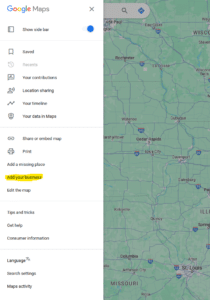
Second, you can right-click on the map and select the “Add your business” option.
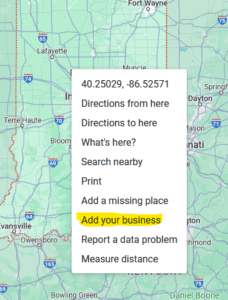
Third, you can type the address of your gym or studio into the search field and then select “Add your business” from the panel on the left side of the screen.
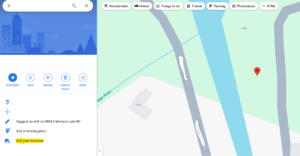
The method you choose to start the process does not matter as all three will lead to the next steps – which will involve a Google prompt for you to log into your Google account (if not already logged in) and then will ask you to fill out the Business name and Business category information fields.
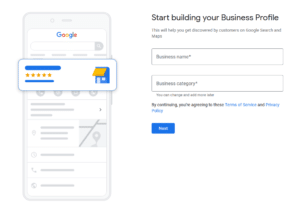
Once you click the “Next” button, it will take you to the next step, which asks you, “Do you want to add a location customers can visit, like a store or office?”. For most fitness and training studios or gyms – you will probably want to select “yes” as it allows your business to appear on Google Maps as a physical location.
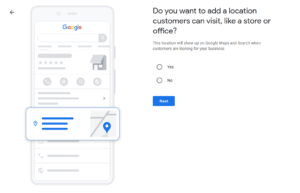
After you select your answer and click “next,” you will be brought to another prompt screen asking for your business address information. Fill this out as accurately as possible, making sure to take note if you have a specific suite, floor, or identifier you would use for your typical mailing address.
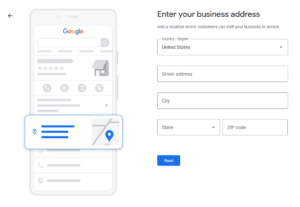
Depending on your location information, Google may bring up the following prompt that asks, “Is this your business?” if another business has been previously established at the address. If you see your business on that list, you can select it and move forward with the prompts that follow a similar process to the steps in the “How to Claim a Google Business Profile for Your Gym or Studio” section below. However, if none of these businesses are yours, you can select “None of these” and continue on.
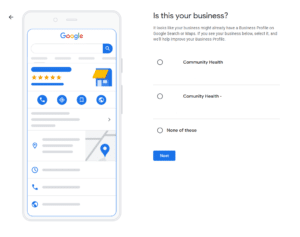
Next, you will be asked, “Do you provide deliveries or home and office visits?”.
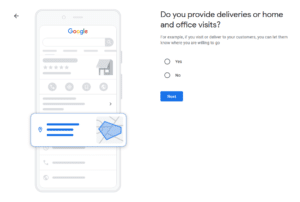
The following prompt screen should be where Google will ask you, “What contact details do you want to show to customers?” with the text fields that include phone number and website address (optional). We recommend using a business-specific phone number if possible, as this will be customer-facing and can help keep your business looking and feeling as professional as possible. It is also worth noting that these fields can be adjusted later once your Google Business Profile is finalized and verified.
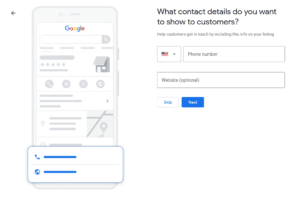
If all goes well, you should get a screen that states, “You’re now verified.”
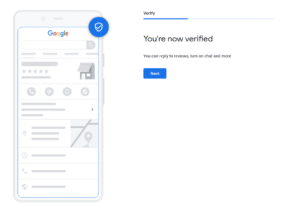
The next steps will begin the process of completing your business profile. The first of these prompts allows you to select your business’s services. It will auto-generate some common options, with additional options or custom services available as well. You can select the appropriate options or opt to skip this step. Again, you can adjust or manage these later in your Google Business Profile.
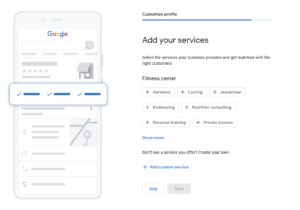
Business hours selection is the next step, which allows you to select the days you are open and the hours of operation.
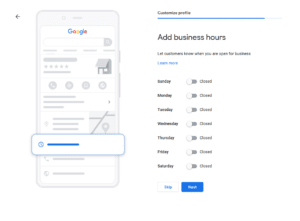
The following screen should prompt you if you want your profile to “Add messaging.” This is a fantastic feature for prospects finding your business on Google and allows them to reach out directly to your business without having to call, email, or enter your website. More information can be found on Google’s documentation page to see if it makes sense for your business.
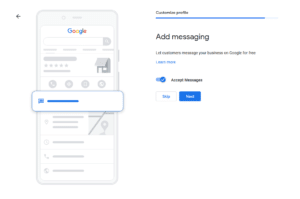
Next, you will be asked to provide a business description for your facility. We highly recommend keeping this punchy and really separating your facility from the rest based on your gym’s strategic points of distinction to appeal more to your target audience.
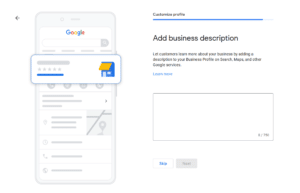
Photos of your business are the next prompt, which you can load now or skip for later. We highly recommend using polished photos of your facility that make your gym pop. This can include good lighting, happy clients working out, clean facility shots, and even well-taken action shots. These images will probably show up first (or at least very early on) when your business profile shows up for people looking at your business via Google, so take time to treat these like the marketing tools they are.
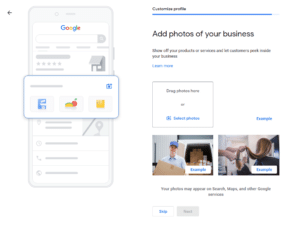
After this step, you will be prompted to get started with Google Ads. We don’t recommend jumping right into the advertising game if you are still setting up your profile since you might not yield an effective use of your money – jump over to our marketing campaign development page for more information.
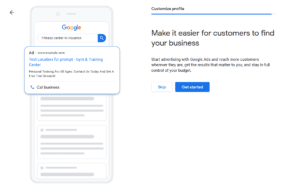
You will be brought to the pre-verification step screen once you skip or set up the Google Ads prompt.
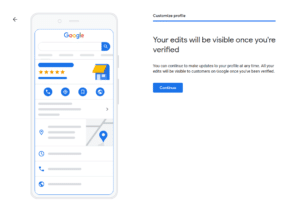
The next step may depend on your situation. It could immediately direct you to your profile’s page listing on Google or prompt you to verify your business to finalize the profile. If you get the verification prompt, select the method offered that works for you and follow their final verification process steps. Otherwise, your profile should now be live, and you can go back in and edit, update, or add anything you would like to your training facility’s profile.
How to Claim a Google Business Profile for Your Gym or Studio
To claim your business profile on Google, we recommend that you do this on a computer due to easier navigation; however, this can be accomplished on a mobile device if needed – for our demonstration purposes, though, we will be exemplifying this process via computer. To begin the process of claiming your Google Business Profile, you will want to open Google Maps and follow the steps below.
First, search for your business via address or company name in the search bar. Once you find your business, you will see a list of options that includes “Claim this business,” which you will want to select.
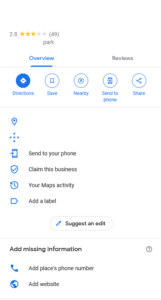
Next, Google will bring you to a screen with a prompt to log into your Google account (if not already logged in) and select “Manage now” to begin claiming the verification process.
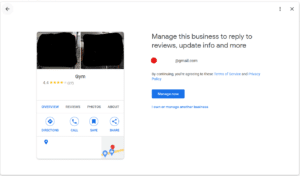
Once you click the “Manage now” button, it will take you to the next step, allowing you to select a verification method to claim your business. Depending on the business, location, and details, verification methods may vary; however, typical options are phone, text, email, postcard, or video.
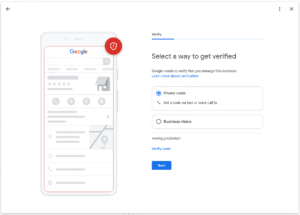
After you select your verification method and provide the needed information/steps for Google (or decide to verify later and select “Verify later”), you will be brought to the profile customization section where you can begin selecting services, setting hours, and adding (or updating) details about your gym.
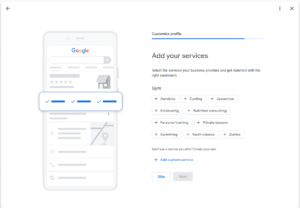
Once you have all your information set and Google has verified your business, the newly updated information may take some time to go live. Don’t fret too much if all the changes you made are not immediately implemented to your Google Business Profile.
